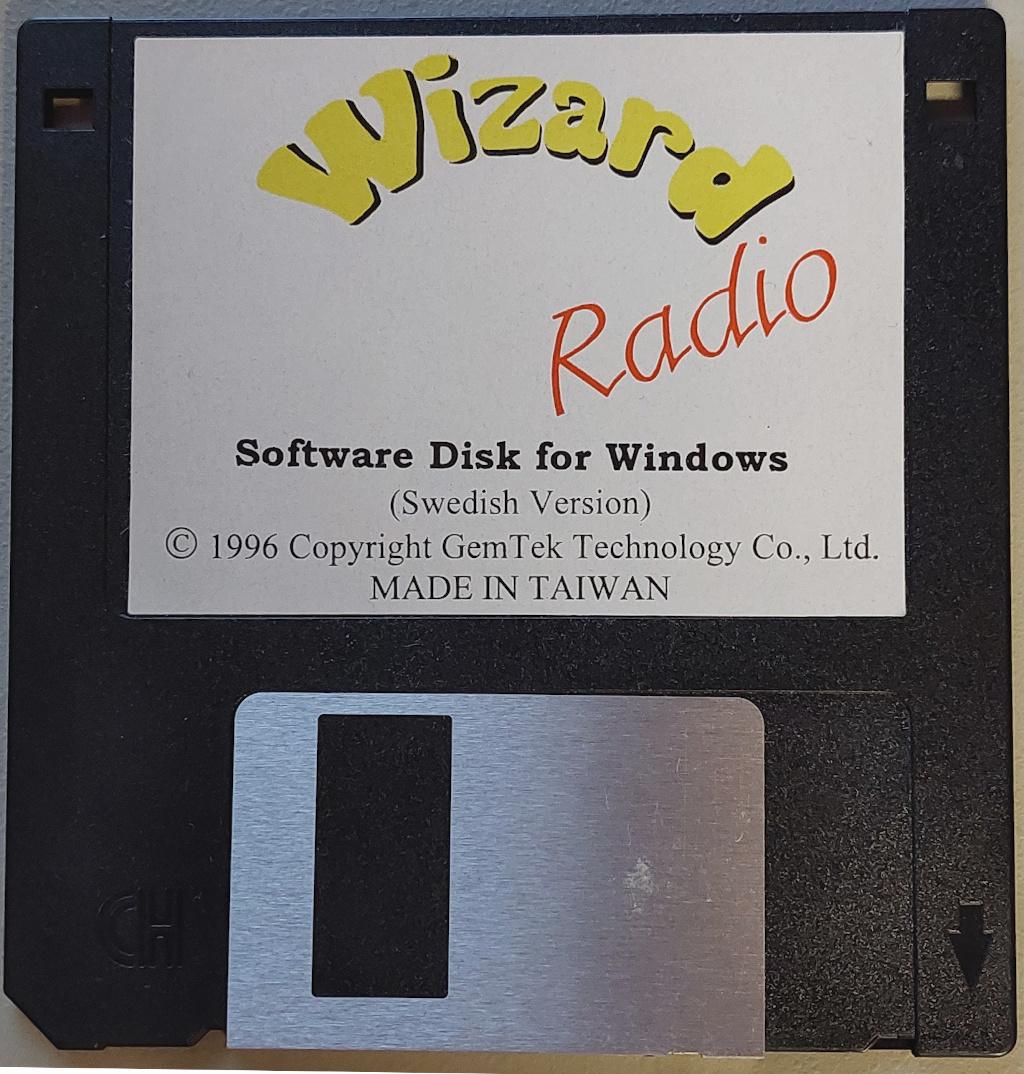GemTek Wizard Radio Software Disk for Windows
FM Radio Quick Installation Guide
Hardware Installation Steps
(1). You should plug the FM Radio Adapter (25 pins) to any of
the RS-232C serial ports of your PC (i.e, any COM ports).
( Note: if you don't have avaliable COM port to connect the
FM Radio Adapter, you might increase extra COM ports by
plugging another RS-232C card in available bus slots. If
you are not familiar with it, please contact your dealer.)
(2). If you have a sound card in your computer, you can plug the
RCA jack on the FM Radio Adapter to the LINE IN
on the sound card. If you do not have a sound card, you can
either plug the RCA jack to any speakers with the amplifier.
As for the detailed illustration, please refer to Figure 1 and 2.
Software Installation Steps
Note : The software of FM Radio only can be run under
MS Windows 3.1 or MS Windows 95
For Windows 3.1
(1). Insert your FM Radio Utility diskette into drive A or B.
(2). Select the File menu on the Program Manager.
(3). Click on RUN Command.
(4). Type A:\SETUP (if diskette in drive B, type B:\SETUP), and
click on 'OK' button.
(5). After you have started up the setup program of the Wizard
Radio, just simply follow the instructions displayed on the
screen step by step.
For Windows 95
(1). Insert your FM Radio Utility diskette into drive A or B.
(2). Select Start button.
(3). Select Run Command.
(4). Type A:\SETUP (or B:\SETUP)
(5). After you have started up the setup program of the Wizard
Radio, just simply follow the instructions displayed on the
screen step by step.
*** WARNING:
1). Before you install FM Radio, please do make sure you have
installed the right driver for the sound card plugged into
your PC. For example, if you use Windows 95, the driver for
the sound card must be the Windows 95 version. Otherwise, you
cannot make your FM Radio working properly.
2). Please double check you have already turned on 'Line-in' or
'Line' switch on your MIXER panel. You won't hear any voice if
you have not turned on 'Line-in' or 'Line' switch in advance.